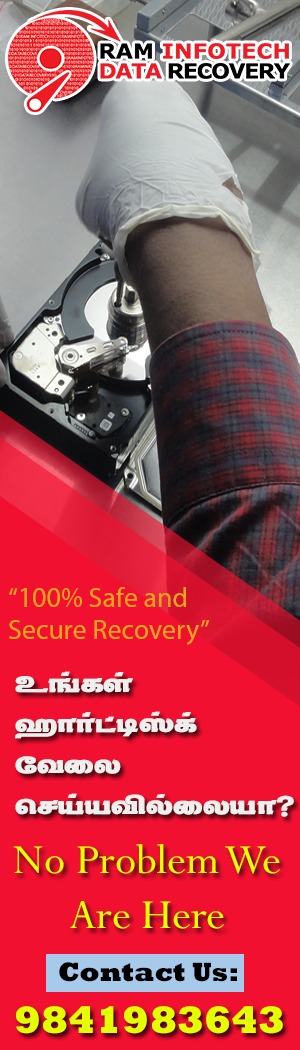In this case study we’ll be working on a
Initial Hard Drive Information
Model : WDC WD20NMVW-11EDZS7
Serial : WD-WXA1E66H4TUZ
Firmware : 01.01A01
Capacity : 2 TB (3 907 029 168)
Description of Data Recovery Case
Customer describes that external hard drive suddenly stopped working without having been dropped, jolted, or otherwise mishandled. Upon power on drive clicks several times then spins back down.
Evaluation of WD Green Drive
- Drive is removed from enclosure and logged into our tracking system. Because it is described as clicking the drive is first taken into the clean room for internal inspection. Internal inspection reveals no visible scratches or damage to the read/write heads. It is determined that it is safe to power on the drive
- Drive is connected to PC-3000 channel and powered on. As described the drive clicks then spins back down. LDR and DIR modules are loaded into PCB RAM and reading of service area is attempted – FAIL!
- ROM code is read from original PCB and programmed onto donor PCB – Same Result.
- It is determined that the read/write heads have failed.
Customer is quoted for Data Recovery Service at 28000 – Approved!
Data Recovery Phase
- Backup of donor hard drive service area is made for future use. Then both drives are prepped for read/write head replacement in clean room. Read/write heads are carefully transferred from donor into patient without incident.
- After read/write heads are replaced and drive is fully reassembled, patient drive is reconnected to PC-3000 channel and powered on.
- Upon power on the drive immediately accesses service area and comes ready.
- HDD ID is checked and appears to be correct. Backup of service area tracks and modules is performed – Success!
- Sector access is checked, however the drive gets immediate errors on any attempt to access a sector. This problem appears to affect the entire LBA region of the drive.
- Modules are all checked for proper checksum in service area – Pass
- ROM code is rebuilt from service area and programmed onto PCB – Same Results
- The drive appears to have firmware corruption
Firmware Repair Phase
- All modules are checked for consistency using more thorough methods, and all pass normal checks.
- Donor LDR modules are used for any ATA overlay inconsistencies – same result.
- Auto reallocation feature is disabled and module 32 cleared – same result
- Translator is regenerated – same result
- SA regions are all analyzed to check for variations and some are found
- Headmap in RAM is modified to disable all heads except for head number 2
- Hard drive is given soft reset command, and a sector contained on head 2 is read – SUCCESS!!!
- Head map in RAM is modified back to enable all other heads, soft reset command is again issued.
- Hard drive now has temporary access to all sectors
Imaging Phase of Drive
Task is created in Data Extractor, headmap is created, data is determined to not be encrypted (most My Book drive are). Imaging process is started using standard 450ms read timeouts in UDMA 133 mode. Drive images from all read/write heads at approximately 80MB/s.
100% of data recovered!